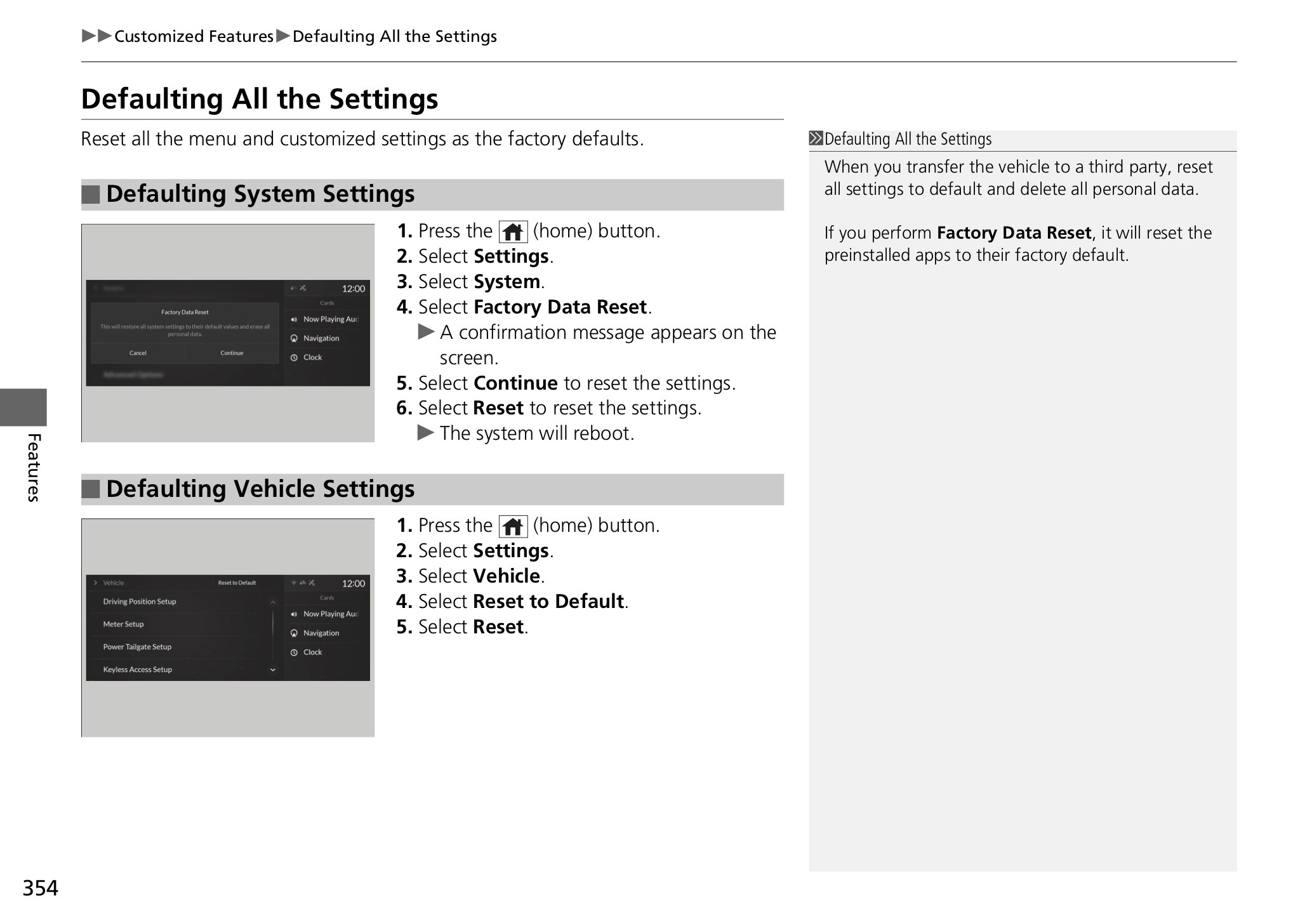The 2019 Acura Rdx marked the beginning of a new generation, bringing with it advanced technology and a redesigned infotainment system. Among its highly anticipated features was Apple CarPlay, offering seamless smartphone integration for navigation, music, and communication. However, many 2019 Acura RDX owners have encountered frustrating issues with CarPlay, ranging from intermittent disconnections to complete unavailability. This article delves into the common CarPlay problems experienced in the 2019 Acura RDX, explores potential causes, and provides troubleshooting steps and solutions to help you restore a smooth and reliable connection.
Common CarPlay Problems Reported by 2019 Acura RDX Owners
Based on user reports and forum discussions, here are the most frequently encountered CarPlay issues in the 2019 Acura RDX:
- Random Disconnections: CarPlay abruptly disconnecting during use, forcing reconnection.
- “Unavailable” Message: CarPlay displaying an “unavailable” message when attempting to connect, even with a recognized iPhone.
- Connection Errors After Ignition ON: Difficulty reconnecting CarPlay after restarting the vehicle.
- Siri Eyes Free Interruption: Siri sessions ending prematurely while using CarPlay.
- Inconsistent Performance After iOS Updates: CarPlay issues arising or worsening after updating the iPhone’s operating system.
These problems can significantly detract from the driving experience, especially for users who rely on CarPlay for navigation and hands-free communication.
Potential Causes of CarPlay Connectivity Issues
Several factors can contribute to CarPlay malfunctions in the 2019 Acura RDX. Understanding these potential causes is the first step towards effective troubleshooting:
- Software Glitches in the Acura Infotainment System: The RDX’s infotainment system software may contain bugs or require updates to ensure optimal CarPlay compatibility.
- iOS Version Incompatibilities: New iOS updates on iPhones can sometimes introduce conflicts with the CarPlay interface in vehicles, including the 2019 Acura RDX.
- Faulty or Non-Genuine Apple Cables: The quality of the USB cable used for CarPlay connection is crucial. Non-certified or damaged cables can lead to unstable connections.
- iPhone Settings and Configurations: Incorrect settings on the iPhone, such as Siri being disabled or CarPlay restrictions, can prevent proper connection.
- Conflicts with AcuraLink App: In some cases, the AcuraLink app itself has been reported to interfere with CarPlay functionality.
- Bluetooth Interference: Although CarPlay primarily uses a wired connection, Bluetooth issues can sometimes indirectly affect its performance.
Troubleshooting Steps and Solutions for 2019 Acura RDX CarPlay
Fortunately, many CarPlay problems in the 2019 Acura RDX can be resolved with simple troubleshooting steps. Here’s a comprehensive guide to try:
-
Check and Replace Your USB Cable:
- Ensure you are using an Apple-certified USB to Lightning (or USB-C for newer iPhones) cable.
- Try a different, known-good Apple cable to rule out cable defects.
- Avoid using generic or low-quality cables, as they are often a primary cause of CarPlay instability.
-
Restart Your iPhone and Acura RDX System (Hard Reset):
- iPhone Hard Reset: The method varies by iPhone model. Generally, it involves quickly pressing and releasing the volume up button, quickly pressing and releasing the volume down button, then pressing and holding the side button until the Apple logo appears.
- Acura Infotainment System Reset: Navigate to the system settings in your Acura RDX and look for an option like “System Reset,” “Factory Data Reset,” or “Default System Settings.” Refer to your owner’s manual for specific instructions.
- Performing a hard reset on both devices can often clear temporary glitches causing connection problems.
-
Verify iPhone CarPlay and Siri Settings:
- On your iPhone, go to Settings > Siri & Search and ensure Siri is turned on.
- Navigate to Settings > General > CarPlay and check if your Acura RDX is listed. If it is, try “forgetting” the car and re-establishing the connection.
- In Settings > General > CarPlay > [Your Acura RDX], make sure “CarPlay While Locked” is enabled if you want CarPlay to function even when your iPhone is locked.
-
Forget and Re-pair Bluetooth Connection:
- In your iPhone’s Settings > Bluetooth, “forget” your Acura RDX.
- In your Acura RDX’s Bluetooth settings, delete your iPhone from the paired devices list.
- Re-pair your iPhone and Acura RDX via Bluetooth, then attempt to connect CarPlay again.
-
Uninstall and Reinstall AcuraLink App (If Applicable):
- If you suspect the AcuraLink app is interfering, try uninstalling it from your iPhone.
- Test CarPlay functionality without the AcuraLink app.
- If CarPlay works correctly, you can reinstall AcuraLink and see if the issue returns.
-
Ensure Your Acura RDX Software is Up-to-Date:
- Contact your Acura dealer to inquire about any available software updates for your infotainment system.
- Software updates often include fixes for known CarPlay issues and improve overall system stability.
-
Consider iOS Version Compatibility:
- If CarPlay problems started after an iOS update, check online forums or Apple support communities for reports of similar issues with the specific iOS version and Acura RDX.
- In some cases, waiting for a subsequent iOS update from Apple may resolve compatibility problems.
User Experiences and Community Tips
Many 2019 Acura RDX owners have shared their experiences and troubleshooting tips online. Here are some recurring suggestions from the community:
-
Genuine Apple Cables are Key: Numerous users emphasize the importance of using genuine Apple-branded or Apple-certified cables for reliable CarPlay connections.
-
Hard Resets Are Often Effective (Temporarily): Performing hard resets on both the iPhone and the Acura RDX system is a common temporary fix, although the problem may recur.
-
Check for Loose Cable Connections: Ensure the USB cable is securely plugged into both your iPhone and the USB port in the Acura RDX. Intermittent charging issues can indicate a loose connection.
-
Contact Acura Dealer for System Diagnosis: If basic troubleshooting fails, contacting your Acura dealer is recommended. They can diagnose potential hardware or software issues within the infotainment system.
-
Class Action Lawsuit Discussions (User Perspective): Some users in online forums have discussed the possibility of class-action lawsuits due to persistent CarPlay problems, indicating the severity of the issue for some owners.
Conclusion
CarPlay issues in the 2019 Acura RDX can be frustrating, but by systematically troubleshooting potential causes, many owners can restore a stable connection. Start with basic steps like cable checks and system resets, then progress to software updates and settings verifications. If the problems persist, seeking assistance from your Acura dealer is the next logical step. While user experiences vary, and some issues may stem from software or hardware limitations, a proactive approach to troubleshooting can often lead to a resolution and a more enjoyable driving experience with your 2019 Acura RDX.